If you want to do a demo for customer showing the mobile capabilities for OBIEE you need a Wi-Fi access point. Since most organisations don’t allow ‘experiments’ on there Wi-Fi here is how you can set up an Windows 7 laptop as a Wi-Fi gateway.
Open a command line box on your laptop and enter:
netsh wlan set hostednetwork mode=allow ssid=ObiLaptopWireLess key=OBIEE123
Open the network centre and look for the new entry
It’s probably called something like ‘Wireless Network Connection 2’
Open the connection and select the Sharing tab on the incomming connection:
Select a Network to use for the connection:
On the networking tab select only the IPv4 protocol:
Open a command box to start the network:
netsh wlan start hostednetwork
Change the name to something meaningful:
Till Next Time



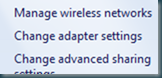





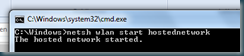


2 comments:
Works great John,
What is the next step to connect to a local webserver on the laptop with, for instance an android phone or Ipad?
Thanks
Michiel
Hi Michiel,
The same way you connect it to a normal WiFi
Regards
John
Post a Comment