Before you read any further, start with reading the Oracle white paper :
http://www.oracle.com/technetwork/middleware/bi/customizing-oracle-biee-11g-176387.pdf
I don’t like doing any customisation within the weblogic server. First of all the paths are always long: d:\obiee11g\instances\instance1\bifoundation\OracleBIPresentationServicesComponent\coreapplication_obips1. Second, it’s very easy to loose you work when doing a reinstall….
Let’s start with create a new folder called OBIEE_LAF (OBIEE Look and Feel).
In this example i’m going to make 3 different Skins and Styles for 3 different companies (A, B and C). I made a copy from the original S_ & SK_blafp:
Keep the name lower case and without spaces!!
Next we have to tell the server that it is a application directory. Copy the WEB-INF folder from <<OBIEE_HOME>>\instances\instancen\bifoundation\OracleBIPresentationServicesComponent\coreapplication_obips1\analyticsRes to your LAF Folder:
Log in to the console > deployments and press the lock & edit button
Next press the install button:
Select the LAF folder:
Select install this deployment as a library
Deploy it to a bi server
Check I will make the deployment accessible from the following location:
Press Finish
Press activate changes
Check if it’s started:
Let’s check if it is reachable:
companya
companyb
companyc
Let’s tell the INSTANCECONFIG.XML what to do:
<!-- My Custom Stuff -->
<URL>
<CustomerResourcePhysicalPath>D:\OBIEE_LAF</CustomerResourcePhysicalPath>
<!-- CustomerResourcePhysicalPath is a tag that specifies the actual target directory name -->
<CustomerResourceVirtualPath>/OBIEE_LAF</CustomerResourceVirtualPath>
<!-- CustomerResourceVirtualPath provides the URLPrefix that will be added for sourcing all the files -->
<!-- If we don’t give this tag, BI EE will automatically add analyticsRes (System target directory) -->
</URL>
<UI>
<DefaultStyle>companya</DefaultStyle>
<!-- Without the S_ -->
<DefaultSkin>companya</DefaultSkin>
<!-- Without the SK_ -->
</UI>
</ServerInstance>
Till Next Time








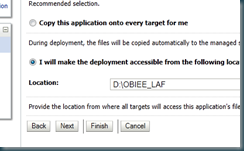




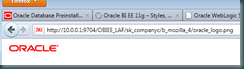
4 comments:
Wow, what a timely post. I'm in the middle of customizing an OBIEE app.
I'm having trouble getting my changes to show up on the actual OBIEE dashboard. I've gotten through all the steps you listed above, and read through the white paper several times. Perhaps I'm configuring the wrong config file. Can you provide the full path to the instanceconfig.xml file?
Thanks again. Keep up the good posts.
Hi John,
Great post! This info really helped me.
Kind regards,
Rinie
Hi John --
Great post. Question, is there a way to host multiple CustomMessages directories?
Thanks,
Ben
Post a Comment