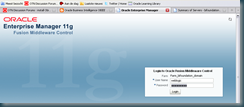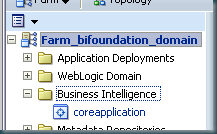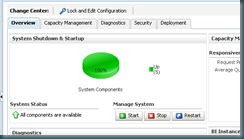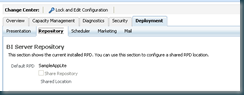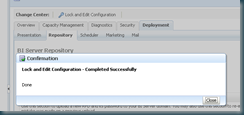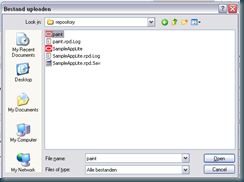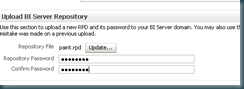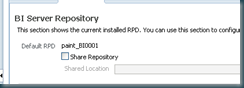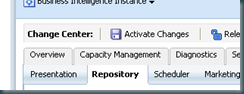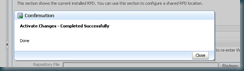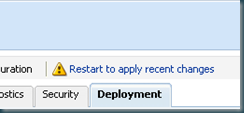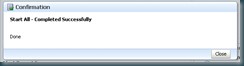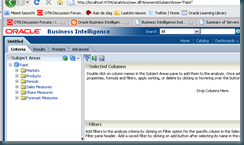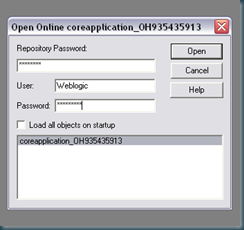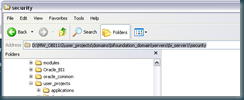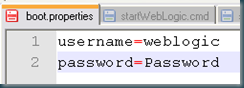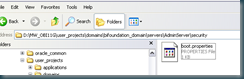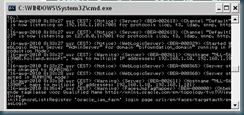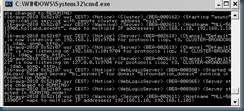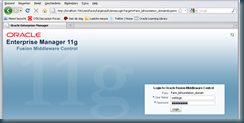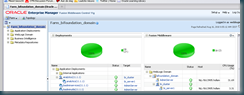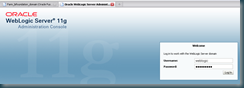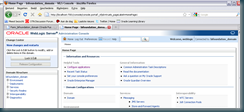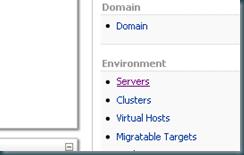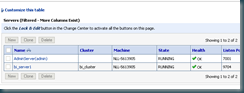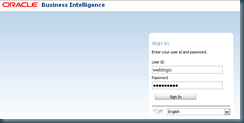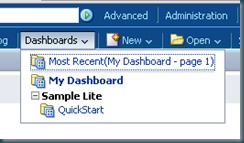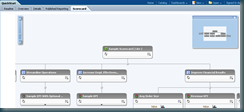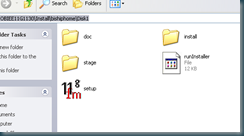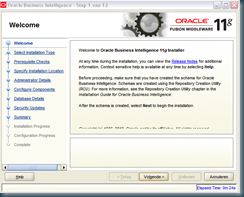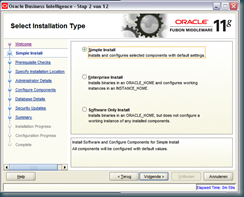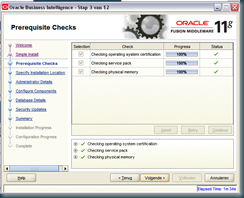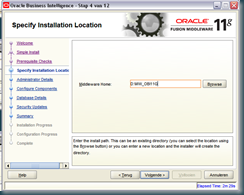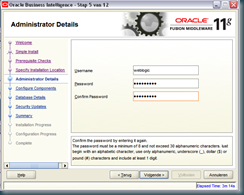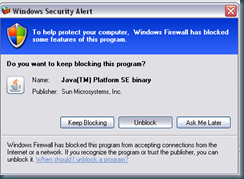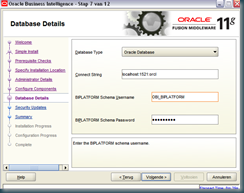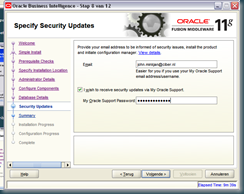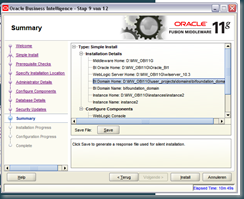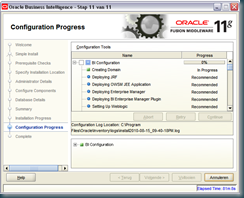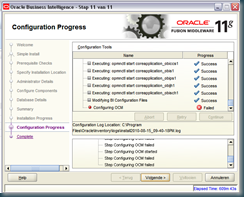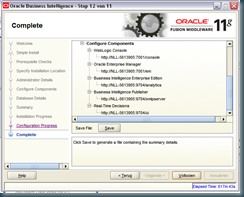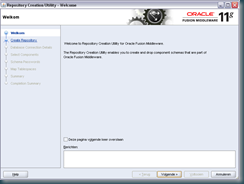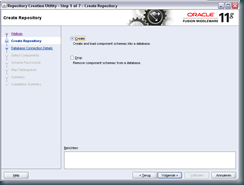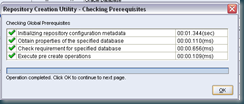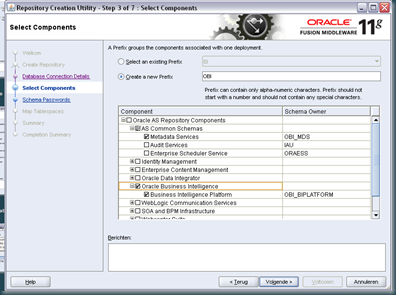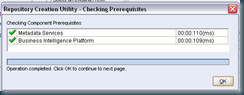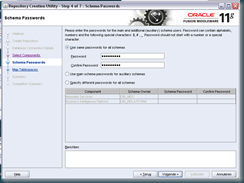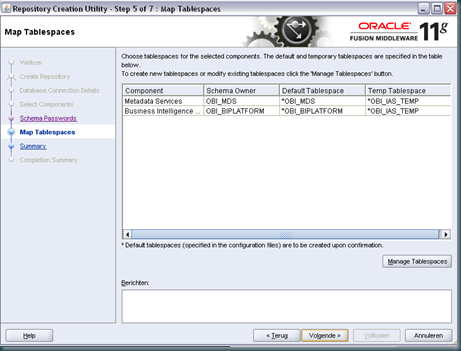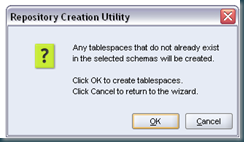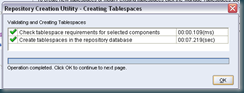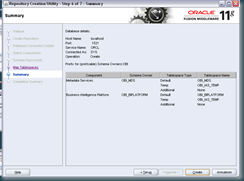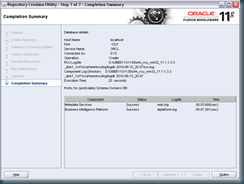A collection of OBIEE / OBISE stuff from 101 till 404. I just put the things here I run into.
Sunday, November 28, 2010
Thursday, November 25, 2010
Real Time Saver
We all have these projects were a bunch of excel sheets are made available to you by the business. “All the business logic is in there Have Fun” . Next you will spend days trying to figure out how stuff works. You can save a lot of time by using an excel plug in “trace” made by Christopher Teh Boon Sung: http://www.christopherteh.com/trace/.
It make great graphical overview on how all the cells are connected to each other. This can save you several days!
Till Next Time
Monday, November 1, 2010
OBIEE / Siebel CRM Installation and Management
Some time ago @Lex (http://siebel-essentials.blogspot.com/) send me a copy of his new book (). Altough setting up an Siebel CRM system is not my daily job, I must say this book is a perfect guideline and a ‘must read’ for every Siebel CRM sysop.
As mroshaw pointed out on Amazon.com: “Even if you've 'been there, done that' there is information in here that you may not have been aware of and tips and tricks that you will definitely find useful while working day to day. “
I couldn’t agree more!
Till Next Time
Thursday, October 28, 2010
OBIEE OOW2010 presentations Jeff McQuigg
http://greatobi.wordpress.com/2010/10/26/oow-presos/
Must read material!
Till Next Time
Monday, October 18, 2010
OBIEE11g Animated Graphs
One off the new features in 11g is the possibility to have animated graphs. Although you might want to use them as a selling point, I advise you to use them very very spares.
As a rule of thumb I would use only one on each dashboard, pulling the users attention to the main graph.
Till Next Time
Monday, August 30, 2010
OBIEE11g SampleApps
If you haven’t found them:
http://www.oracle.com/technetwork/middleware/bi-foundation/obiee-samples-167534.html
Till Next Time
Wednesday, August 18, 2010
OBIEE 11g The GA bet We have a winner
see: http://obiee101.blogspot.com/p/obiee-11g-ga-bet.html
Till Next Time
OBIEE11g Deploying an new RPD.
Goto the weblogic EM console:
Expand 'Business Intelligence' node on the left and choose Coreapplication.
Now click on the Deployment tab on the right. Next, go to the Repository tab.
Click on 'Lock and Edit Configuration' to enable you to change the default settings.
Select the RPD you want to use:
Enter ther RPD passwords and press update:
Press Apply:
You might see a name change:
Click on Activate Changes:
Click on top of the page on link „Restart to apply recent changes‟. This only takes you to the page where you can restart services.
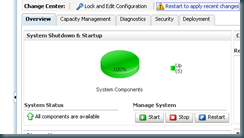
Click on blue button „Restart‟ (or green button „Start‟) under the Manage System category, middle of screen, 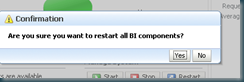
Click yes on dialog box to confirm the move. Wait for message that confirms successful restart.
Have Fun:
Till Next Time
OBIEE11g BI Certification Matrix
(this is actually an XLS file despite the browser saving it as an HTML file)
Thanks to Turribeach
Till Next Time
OBIEE11g SampleApps Password.
Monday, August 16, 2010
OBIEE11g Installation on 32 bits XP-pro IV
This is part IV of a four part series:
Part I: http://obiee101.blogspot.com/2010/08/obiee11g-installation-on-32-bits-xp-pro.html
Part II: http://obiee101.blogspot.com/2010/08/obiee11g-installation-on-32-bits-xp-pro_16.html
Part III: http://obiee101.blogspot.com/2010/08/obiee11g-installation-on-32-bits-xp-pro_9802.html
Part IV: http://obiee101.blogspot.com/2010/08/obiee11g-installation-on-32-bits-xp-pro_8977.html
Navigate to D:\MW_OBI11G\user_projects\domains\bifoundation_domain\servers\bi_server1\security, check if there is a file called: boot.properties
If not, make it using a text editor and enter :
username=weblogic
password=Password
Do the same for D:\MW_OBI11G\user_projects\domains\bifoundation_domain\servers\AdminServer\security
Reboot your BI-server.
Let’s make a couple off handy start and stop .bat files:
01 Start Weblogic.bat:
@echo off
cls
d:
D:\MW_OBI11G\user_projects\domains\bifoundation_domain\bin\startWebLogic.cmd
Run the script, wait to you see the IPADRESSES:
02 Start Opmn.bat:
cls
d:
D:\MW_OBI11G\instances\instance2\bin\opmnctl startall
03 Start Bi-server.bat:
@echo off
cls
d:
D:\MW_OBI11G\user_projects\domains\bifoundation_domain\bin\startManagedWebLogic.cmd bi_server1
pause
Run the script:
Wait to you see the IP-adresses.
Let’s check if everything went OK:
login to the enterprise manager using the weblogic account:
This looks OK, let’s go to the Console:
http://localhost:7001/console/
Click on servers:
Now for the grant finale, check OBIEE:
http://localhost:9704/analytics
Select the Quickstart Dashboard:
Click around and have Fun!
I like to stop the server using scripts to prevent it from going into a recovery mode on the next start:
96 stop bi-server.bat:
@echo off
cls
d:
D:\MW_OBI11G\user_projects\domains\bifoundation_domain\bin\stopManagedWebLogic.cmd bi_server1
97 Stop OPNM.bat:
@echo off
cls
d:
D:\MW_OBI11G\instances\instance1\bin\opmnctl stopall
98 stop weblogic.bat
@echo off
cls
d:
D:\MW_OBI11G\user_projects\domains\bifoundation_domain\bin\stopWebLogic.cmd
Till Next Time
OBIEE11g Installation on 32 bits XP-pro III
This is part III of a four part series:
Part I: http://obiee101.blogspot.com/2010/08/obiee11g-installation-on-32-bits-xp-pro.html
Part II: http://obiee101.blogspot.com/2010/08/obiee11g-installation-on-32-bits-xp-pro_16.html
Part III: http://obiee101.blogspot.com/2010/08/obiee11g-installation-on-32-bits-xp-pro_9802.html
Part IV: http://obiee101.blogspot.com/2010/08/obiee11g-installation-on-32-bits-xp-pro_8977.html
Let’s start the main installer from: D:\OBIEE11G1130\Install\bishiphome\Disk1
Press Next
Select Simple Install
Press next
Enter your Middleware Home Path
Enter a password for the weblogic user, make a big mental note of the password.
If you get an
press unblock
Enter the credentials
Enter (optional) your personal Oracle Support credentials
Press install, have a drink, this might take a while.
Check the BI Configuration box and let it run, have an other drink.
There is a big chance the last step failed, don’t worry, we will fix that later.
Save the summary file, it has handy information for later use.
In the next part we will finish the configuration
OBIEE11g Installation on 32 bits XP-pro II
This is part II of a four part series:
Part I: http://obiee101.blogspot.com/2010/08/obiee11g-installation-on-32-bits-xp-pro.html
Part II: http://obiee101.blogspot.com/2010/08/obiee11g-installation-on-32-bits-xp-pro_16.html
Part III: http://obiee101.blogspot.com/2010/08/obiee11g-installation-on-32-bits-xp-pro_9802.html
Part IV: http://obiee101.blogspot.com/2010/08/obiee11g-installation-on-32-bits-xp-pro_8977.html
Let’s create the repository using the RCU:
(Some of the screen is Dutch, but all the button are in the same place)
Select Create
Enter your database credentials. Be sure it has SYSDBA privileges.
Press Ok
Enter a prefix and check the BI components.
An other check, press OK
Enter the schema passwords (Make a big mental Note).
Map the tablespaces.
press OK
Press OK
You are almost done, press Create
Press close, you are done.
Let’s start the OBIEE and FM setup from D:\OBIEE11G1130\Install\bishiphome\Disk1
Till Next Time