This is part IV of a four part series:
Part I: http://obiee101.blogspot.com/2010/08/obiee11g-installation-on-32-bits-xp-pro.html
Part II: http://obiee101.blogspot.com/2010/08/obiee11g-installation-on-32-bits-xp-pro_16.html
Part III: http://obiee101.blogspot.com/2010/08/obiee11g-installation-on-32-bits-xp-pro_9802.html
Part IV: http://obiee101.blogspot.com/2010/08/obiee11g-installation-on-32-bits-xp-pro_8977.html
Navigate to D:\MW_OBI11G\user_projects\domains\bifoundation_domain\servers\bi_server1\security, check if there is a file called: boot.properties
If not, make it using a text editor and enter :
username=weblogic
password=Password
Do the same for D:\MW_OBI11G\user_projects\domains\bifoundation_domain\servers\AdminServer\security
Reboot your BI-server.
Let’s make a couple off handy start and stop .bat files:
01 Start Weblogic.bat:
@echo off
cls
d:
D:\MW_OBI11G\user_projects\domains\bifoundation_domain\bin\startWebLogic.cmd
Run the script, wait to you see the IPADRESSES:
02 Start Opmn.bat:
cls
d:
D:\MW_OBI11G\instances\instance2\bin\opmnctl startall
03 Start Bi-server.bat:
@echo off
cls
d:
D:\MW_OBI11G\user_projects\domains\bifoundation_domain\bin\startManagedWebLogic.cmd bi_server1
pause
Run the script:
Wait to you see the IP-adresses.
Let’s check if everything went OK:
login to the enterprise manager using the weblogic account:
This looks OK, let’s go to the Console:
http://localhost:7001/console/
Click on servers:
Now for the grant finale, check OBIEE:
http://localhost:9704/analytics
Select the Quickstart Dashboard:
Click around and have Fun!
I like to stop the server using scripts to prevent it from going into a recovery mode on the next start:
96 stop bi-server.bat:
@echo off
cls
d:
D:\MW_OBI11G\user_projects\domains\bifoundation_domain\bin\stopManagedWebLogic.cmd bi_server1
97 Stop OPNM.bat:
@echo off
cls
d:
D:\MW_OBI11G\instances\instance1\bin\opmnctl stopall
98 stop weblogic.bat
@echo off
cls
d:
D:\MW_OBI11G\user_projects\domains\bifoundation_domain\bin\stopWebLogic.cmd
Till Next Time
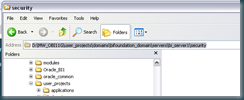

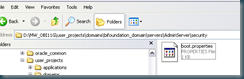






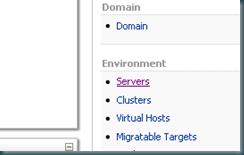




11 comments:
hey john, are you running the Oracle DB Server and OBIEE on the same XP-pro machine? If so, how much memory are you working with, and did installing OBIEE mess up your DB Oracle HOME?
@shoplifter
I run also a 11GDb, total memory off the box is 4 gb.
Regards
Hi John,
I installed OBIEE 11G on a Windows 7 and on a XP box for testing.
When I try to logon to OBIEE on the Win7 machine it denies access. Even when I manually add a user in the Weblogic console. The XP box works fine with the credentials supplied during the installation.
Do you have any idea how to solve this problem?
Regards Machiel
Hi John (Guys),
as there are some posts here for John, I'll share my experience.
OBIEE 11G install took 155 minutes on a VM (2048MB RAM assigned during install over USB2 to external hard drive). Other stuff:
- WinXP Pro SP3
- Oracle 11G R2 DB (ORCL)
Only failed step was opmnctl reload, not critical to completion of install process here.
App is slow to start, so bump up the RAM available via the VM.
Incomplete installs to date:
- Windows 7 32bit (de-bugging this one from Step 5 in the installer)
Hope everyone is well.
Justin
Hi John,
I'm stuck and the grant finale.
The BI Cluster state status is running, but when I checked BIEE browser:
http://localhost:9704/analytics
The server encountered an unexpected condition which prevented it from fulfilling the request.
Do you have any idea about this?
Hi All,
I am unable to proceed step 5, ie Administrator password setup. I tried different password, but it was accepting the password and show 'X' symbol in Administrator. Let me know how to over come this.
Regards,
Saravanan.V.
Hi John,
I installed OBIEE 11g on my laptop.Everything went fine while installation. When i try to start Oracle Process Manager(instance1) it gives me "Error 1053 : The service did not start in a timely fashion.".I can login into analytics,BIP,Admin console. But iam not able to login into Oracle Fusion Middleware control. when i give the username and password the application just Hangs it won't error out or give any message. It just says "Logging....." i waited for more than hour nothing happend.
I was wondering if you know anything about this issue to resolve.
Thanks
Ajit
Hi - I was able to open the console finally. However, when I changed the rpd, it would take forever to login. I believe its a memory thing. I am running 11g database and obiee11g on vista. Is there a way I can change the default repository back without having to log in to the console? thanks
hi,
i just wonder can i import project from BI 10 to BI11 and how?
one more;
when i finished my comfiguration
Business Intelligence Publisher http://tkiadb:9704/xmlpserver
i havent been able to finish this configuration so i cant connect this wep page can i install this part exclusively i want to test that part too. sorry this may be easy questions but i am new to this system :(
and thanks for tutorial it is a great help
@ishak
Try using the upgrade assistant.
regards
thanks ,
i have bi 10 and bi 11 on different machines when i want to upgrade an rpd should i just copy rpd file or
which files i need to copy to 11g machine to upgrade system
because they are at different machines i am a bit confused for ex what i need for upgrading an rpd file
when i look at the files
rpd files near 1 mb will that file be enough for upgrade process
Post a Comment