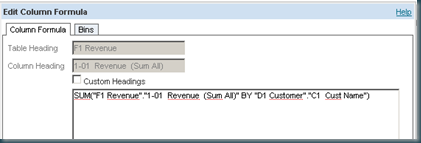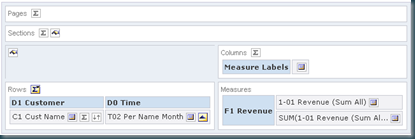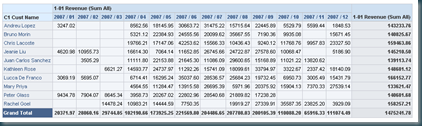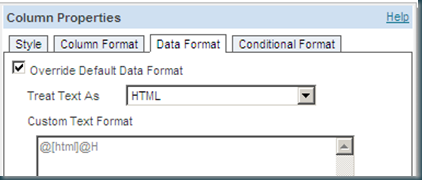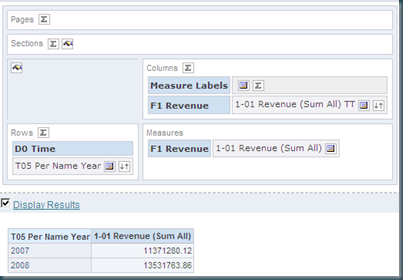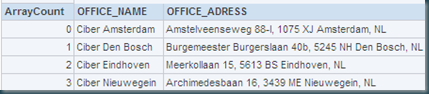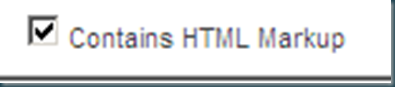For those who run their OBIEE servers in a Linux environment, it’s possible to open your repository in Online mode from your Windows-based local machine. I just discovered this, so I thought I would pass it along. This assumes that you have the appropriate version of OBIEE installed on your local machine.
Update: Do not use spaces in your System DSN names. You will get an error when trying to connect to that server.

This article has quite a few screenshots, so continue reading by clicking below:
All you need to do is create a new System DSN: Go to
Start > Run…, and type
odbcad32, then press enter (or open ODBC Data Sources from Administrator Tools).
Click the
System DSN tab and click
Add:

Choose
Oracle BI Server as the Driver:

Give the DSN a
Name (no spaces) and optionally a
Description, and specify the
hostname of your BI server, then click
Next:

Type a
login ID and
Password for your repository, and specify the BI Server
Port. Check the option “
Connect to Oracle BI Server to obtain default settings…” to make life easier, and click
Next:

Accept the defaults if you’re happy with them, and click
Finish:

You’ve now added a new System DSN to your local machine and are ready to open the repository in Online mode:

In the Administrator tool, choose the blue folder to open in online mode, and choose the DSN you just created from the list below the login prompt. Enter your login details and click
Open to work on your repository in Online mode:

Of course, as the OBIEE documentation recommends, I would only use Online mode for making small changes to your repository. Any significant amount of work should be done in offline mode.
This article was original posted on the Kevin C. oraclebi blog. See:
http://obiee101.blogspot.com/2009/09/obiee-blog-lost.html
Till Next Time