This is part II of a four part series:
Part I: http://obiee101.blogspot.com/2010/08/obiee11g-installation-on-32-bits-xp-pro.html
Part II: http://obiee101.blogspot.com/2010/08/obiee11g-installation-on-32-bits-xp-pro_16.html
Part III: http://obiee101.blogspot.com/2010/08/obiee11g-installation-on-32-bits-xp-pro_9802.html
Part IV: http://obiee101.blogspot.com/2010/08/obiee11g-installation-on-32-bits-xp-pro_8977.html
Let’s create the repository using the RCU:
(Some of the screen is Dutch, but all the button are in the same place)
Select Create
Enter your database credentials. Be sure it has SYSDBA privileges.
Press Ok
Enter a prefix and check the BI components.
An other check, press OK
Enter the schema passwords (Make a big mental Note).
Map the tablespaces.
press OK
Press OK
You are almost done, press Create
Press close, you are done.
Let’s start the OBIEE and FM setup from D:\OBIEE11G1130\Install\bishiphome\Disk1
Till Next Time



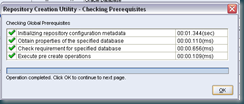
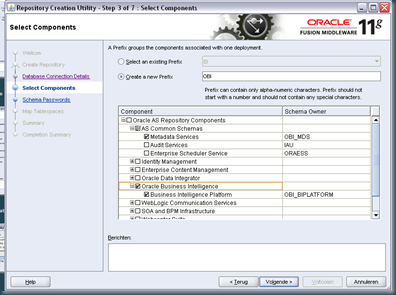
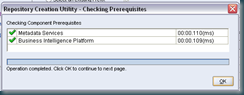





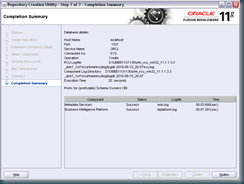
4 comments:
Hi John,
When we run the RCU utility tool. Supported database types include Oracle Database, Microsoft SQL Server, and IBM DB2. Do we have any work around to install other than these databases.
Thanks
Ajit
@Ajit,
I think you will have to wait for the next release, the weblogic server must have the right drivers for the other db types. Maybe you can enter an SR with Oracle.
Regards
Hi to all,
i would like to let you know that the installation setup will not work if you choose a password that is the same as the username schema name during the RCU schema creation.
that is not written in any docs, but is also documented here:
http://forums.oracle.com/forums/thread.jspa?threadID=1118420&tstart=1
Thanks a million. I never knew how to do that. Very detailed and help post!
Post a Comment