One of the major new features in OBIEE11g are the KPI and Score carding functionalities. Before you can make a scorecard you first need your KPI’s. (check out wiki: http://en.wikipedia.org/wiki/Performance_indicator)
Let’s make a basic KPI:
open OBIEE analytics and select Performance Management KPI:
Select the sample sales subject area
Start with a proper description:
Select the KPI owner (Adam Bell)
Select 1 – Revenue as the actual value:
Select 5 – Target Revenue as Target Value
Enable Trending:
Let’s do this on a monthly basis:
Press Next:
The dimensionality define’s how out KPI can be sliced and diced:
Let’s select Year, Quarter and Month and the products and office hierarchy:
Click Next
Lets define the state level triggers:
Say 95 & 97 %
Click Next
Add a link to the wiki definition
Click Next
Add a custom Attribute AVG Revenue:
Click Finish
Give it a usefull name:
Goto your home and open the KPI:
Till Next Time

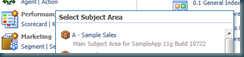









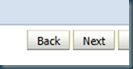

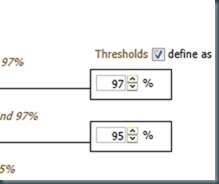


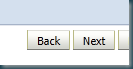

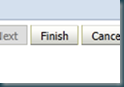


2 comments:
Thanks John...
Its was very useful and detailed.
Regards,
Sandeep Venu
John,
Could you explain how you use the related documents? You can add related documents to a KPI but where do they appear afterwards?
When I open the KPI there is no link and also in a scorecard or watch list I can not see a reference to the related documents.
Thanks,
Bart-Jan
Post a Comment