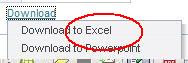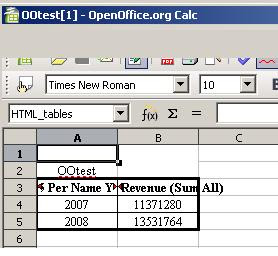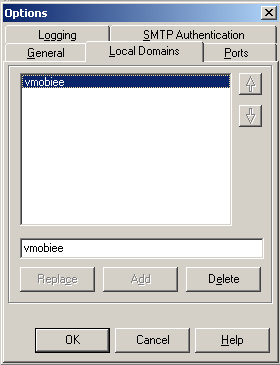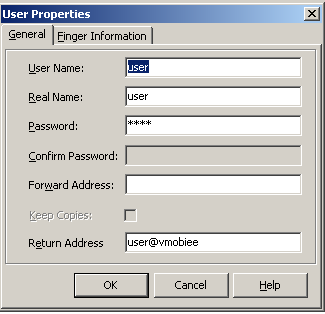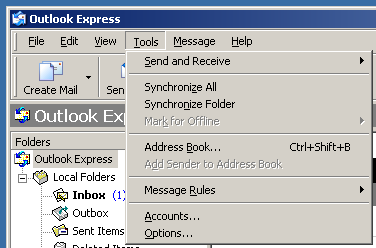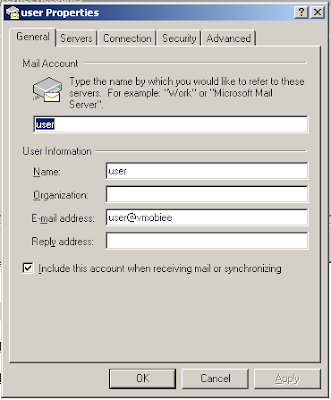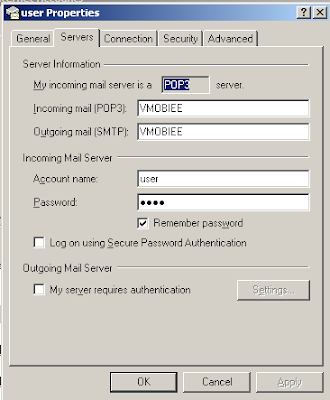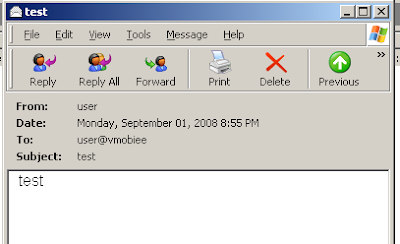1 Problem Description
1.1 General
With the introduction of OBIEE 10.3.4.0 the DTA (Date Time Aware) graph became available. In there haste to release this version Oracle has omitted a usable properties editor. All properties have to be set manually.
2 Properties of the DTA graph
2.1 Preface
All manual setting are done in the “timeline.pcxml” file. This file can be found in the s_{StyleName}\popbin directory. Make sure to synchronize this file with the one found in the OC4J_BI s_{StyleName}\popbin directory. After editing you have to restart the presentation server, the javahost and the webserver.
2.2 Month Names
<MonthNames>Jan,Feb,Mar,Apr,May,Jun,Jul,Aug,Sep,Oct,Nov,Dec</MonthNames>
By default the month names are presented in English. If you want for instance Dutch presentation put the following between the <Graph> tags:
<MonthNames>Jan,Feb,Mrt,Apr,Mei,Jun,Jul,Aug,Sep,Okt,Nov,Dec</MonthNames>
2.3 DayNames
<DayNames>Sun,Mon,Tue,Wed,Thu,Fri,Sat</DayNames>
By default the day names are presented in English. If you want for instance Dutch presentation put the following between the <Graph> tags:
<DayNames>Zon,Maa,Din,Woe,Don,Vrij,Zat</DayNames>
2.4 First Day Of Week
<FirstDayOfWeek>Sunday</FirstDayOfWeek>
By default the first day of the week is Sunday. If you want the week to start Monday put the following between the <Graph> tags:
<FirstDayOfWeek>Monday</FirstDayOfWeek>
2.5 Date Major Ticks
<DateMajorTicks Year=“%Y” Quarter=“Q%Q %y” Month=“%b-%y” Day=“%a” Hour=“%I%p” Minute=“%I:%M%p” />
There are 6 major ticks: Year, Quarter, Month, Day, Hour and Minute
2.6 Date Minor Ticks
<DateMinorTicks Quarter=“Q%Q” Month=“%b” Day=“%d” Hour=“%I%p” Minute=“%M” />
There are 5 minor ticks Quarter, Month, Day, Hour and Minute.
2.6.1 Cheat sheet
Type;Setting
4 digit year;%Y
2 digit year;%y
Quarter number;%Q
Month Name;%b
Month Number;%m
Month Name except replace January with 4 digit year;%F
Month Name except replace January with 2 digit year;%f
Date (1-31);%d
Day Name;%a
Hour(1-24);%H
Hour(1-12);%I
Minutes;%M
Seconds;%S
am/pm;%p
2.7 Manual Ticks Major and Manual Ticks Minor
To tell which TickMarker should be used add to the <ValueScale Position=”Bottom” tag: ManualTicksMajor=“Month” ManualTicksMinor=“Week” (!No ; between ManualTicksMajor and ManualTicksMinor!)
If you don’t want a Minor Tag make them both the same: ManualTicksMajor=“Month” ManualTicksMinor=“Month”.
2.8 Rotate labels
To rotate the labels add to the <ValueScale Position=”Bottom” tag:
RotateLabels=”30” where 30 is the angle in degrees.
Till Next Time
This article was original written for the Ciber Knowledge Blog: http://knowledge.ciber.nl/weblog/?p=130
 Title:
Title:




























 If you look in the OBIEE documentation you will find very little:
If you look in the OBIEE documentation you will find very little:

 First I made a "Toggle Dashboard" button jpg and put in my s_{SkinName}\portal directory (Note 1: don't forget to put in the OC4J_BI skin directory) (Note 2: when referecing this JPG, be aware that the naming is CaSeSeNsItIvE!)(Note 3: you might have to restart OC4J to let see it....)
First I made a "Toggle Dashboard" button jpg and put in my s_{SkinName}\portal directory (Note 1: don't forget to put in the OC4J_BI skin directory) (Note 2: when referecing this JPG, be aware that the naming is CaSeSeNsItIvE!)(Note 3: you might have to restart OC4J to let see it....) Next I made a simple dashboard: section1 with a textblock, sections 2 & 3 with the reports.
Next I made a simple dashboard: section1 with a textblock, sections 2 & 3 with the reports.